 |
||
| Main | ||
| Screenshot | ||
| Inspector | ||
| Preferences | ||
| Download | ||
| Mailing Lists | ||
| Demo | ||
| FAQ | ||
SBook Preference Panel
The SBook Preference Panel allows you to change the way that the SBook application behaves. There are several panes available within this panel.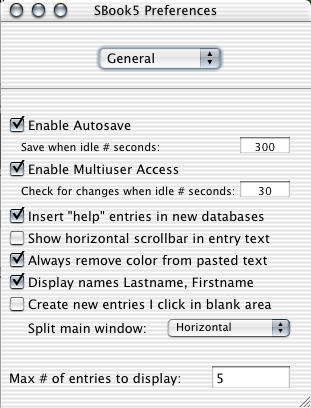
General Preferences
The General Pane of the preference panel controls general functions.- Enable Autosave: SBook will automatically save your file when the program is idle.
- Enable Multiuser Access: SBook will monitor the file to see if there are any changes while it is running. If there are changes, they will automatically be incorporated into your file.
- Insert "help" entries in new databases. SBook will automatically insert the three "help" entries into all new databases. Uncheck this item to stop the behavior.
- Show horizontal scrollbar in entry text. Most people like having SBook wrap their entries to the window. If you would rather have a horizontal scrollbar, check this box.
- Always remove color from pasted text.If you uncheck this, then pastes from quoted text in Apple's Mail application will be colored.
- Display names Lastname, Firstname. SBook can automatically figure out a person's last name and display it first!
- Create new entries on click in blank area. If you check this, clicking in a blank entry area will automatically create a new entry.
- Split main window: Horizontal/Vertical. Allows you to control the layout of the main window.
- Max # of entries to display: Selecting more than this
number and SBook will only report the number of entries selected,
rather than allowing you to see them.
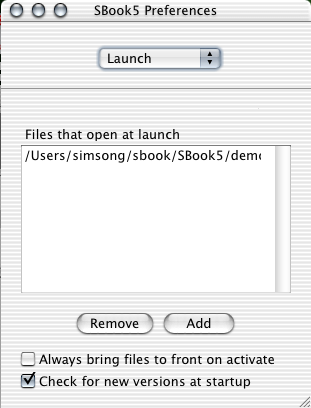
Launch Preferences
The Launch Pane of the preference panel allows you to control what SBook does at launch. Files that are listed in the browser will automatically open. There are four ways that you can add files to this list:- You can click the "Add" button and select the file in the browser.
- You can drag the file's icon from the Finder into the browser.
- When you have the file open, you can select the file's name in the Special menu. (see below)
- Finally, you can select the Open this file on startup switch on the SBook File Inspector.
Checking the box for Always bring files to front on activate will cause SBook to automatically re-open the auto-open files every time the program is activated and bring those files to the front. Personally, I find this behavior very annoying, but one of our beta testers wanted to be able to close windows by closing them and then re-open them by clicking on the SBook icon. That user didn't like the MacOS X idea of "hide." Adding the feature was easier than arguing.
Oh, here's that Special menu; it also allows you to save files with encryption. (SBook really does have a lot of hidden features!)

Finally, the Check for new versions at startup will ping the www.sbook5.com website every time the program starts up to find out if there is a new version. It also lets me find out how many people are using SBook and which version is being used. A future version of SBook may automatically check to see if there is any "broadcast" message that I wish to send people, but this version doesn't do that.
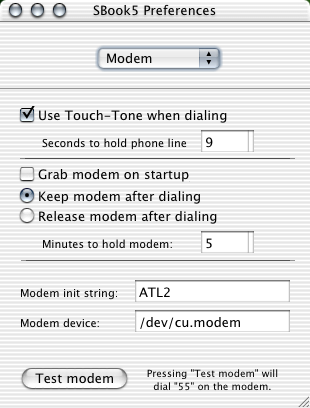
Modem Preferences
SBook's Modem Preferences pane allows you to set up how SBook's telephone dialer works. The telephone dialer allows you to automatically dial a phone for entries in your address book; SBook does not turn your Mac into a speakerphone!. Here's how it works: SBook dials the phone with your modem, you hear somebody pick up the phone, you pick up your phone, all is well.Once SBook is using the phone for dialing, no other application can use the phone. For this reason, SBook can be programmed to automatically release the phone after a certain number of minutes. You can also force SBook to hang up by choosing the "Release Modem" command from the Special menu.
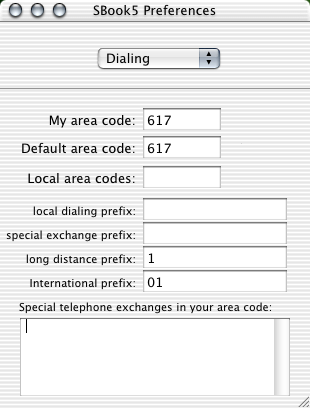
Dialing Preferences
SBook's Dialing Preferences panel allows you to control how SBook dials 7 and 10-digit phone numbers within the United States. Frankly, this mattered a whole lot more a few years ago when most of the US was using 7-digit dialing for local calls and 10-digit dialing for long-distance calls, but I've left it in because 10-digit dialing is still not universal within the United States.With this expert system, you can tell SBook your local area code. If you have any 7-digit phone numbers in your address book, SBook will assume that they are all in the default area code. You can have one or more Local area Codes; these area codes should be separated with spaces.
SBook will automatically dial the local dialing prefix before any phone number that is assumed to be local. It will dial the special exchange prefix before any phone number that appears to be in a special exchange. (Put your list of special exchanges in the browser at the bottom of the panel.) The long-distance prefix is dialed before any long distnace numbers (that is, numbers that are not in your area code), and the International prefix is dialed before numbers that are international. (Usually numbers that begin with a plus-sign, or numbers that are long.)
If you live in another country, you might be able to get this to work. Or you can just leave all of the fields blank, which causes every phone number to be dialed exactly as it appears.
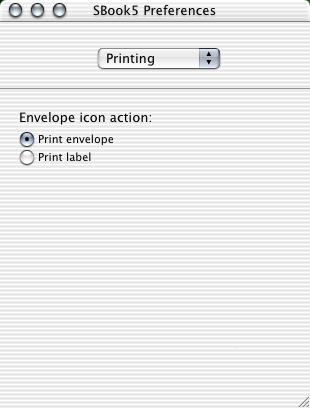
Printing Preferences
SBook's Printing Preferences controls the way SBook prints.Frankly, this panel is a little lame right now, but it will get better. Right now, the panel just controls the action when you click on an envelope icon.
