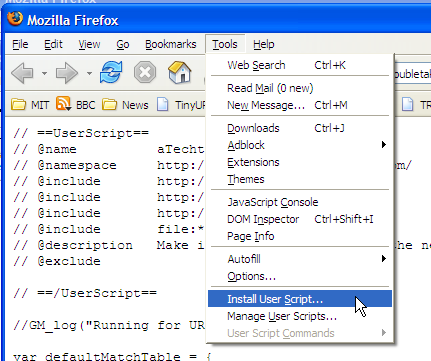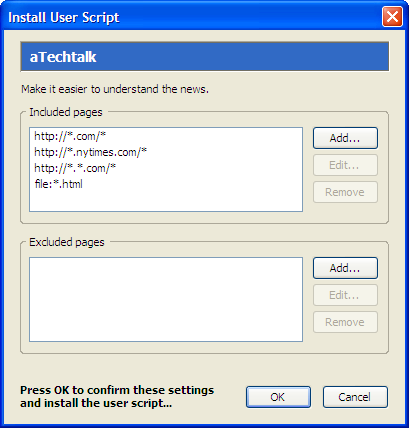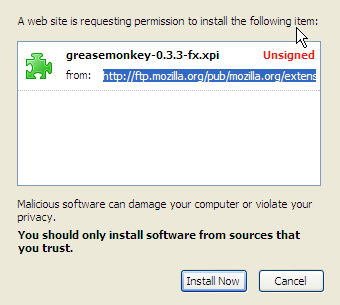
Mozilla/5.0 AppleWebKit/537.36 (KHTML, like Gecko; compatible; ClaudeBot/1.0; +claudebot@anthropic.com)This web browser won't work at all. Please download Firefox from http://www.mozilla.org/products/firefox/
Doubletake is based on the Greasemoneky Firefox extension. This extension allows you to load JavaScript dynamic HTML scripts to any page that you wish. These scripts can be used to change the behavior of any web page that you load!
Go to the greasemonkey home page and click on the link that says "Install Greasemonkey." (We used Greasemonkey 0.3.3 but other versions may work as well.
You will see this Software Installation warning box:
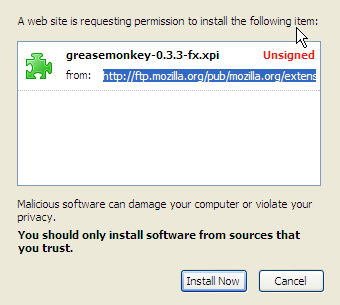
Click on the box that says Install Now. This is perfectly safe. Don't worry!
You may see a little warning in the top of the window telling you that "Software installation is currently disabled:"

If you see this, click the box that says "Edit Options" and then click the box that says "Allow web sites to install software," as shown below:
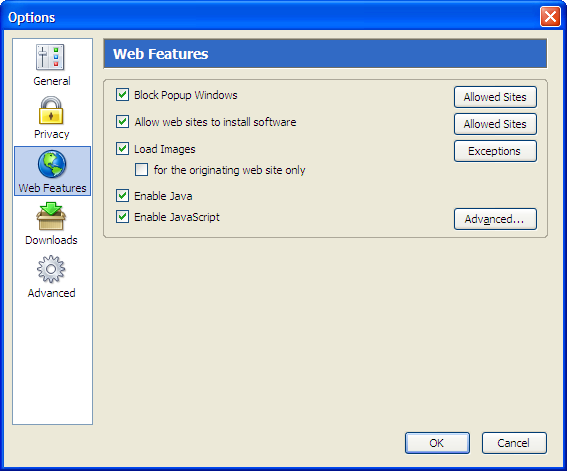 Click "OK" and click the "Install Greasemonkey" link again. This
time you will see another warning from Firefox:
Click "OK" and click the "Install Greasemonkey" link again. This
time you will see another warning from Firefox:

Once again click the "Edit Options" button. This time you will get a list of "Allowed Sites" -- sites that are allowed to install software on your copy of Firefox. The site "greasemonkey.mozdev.org" has already been placed into the list text field. Just clikc the "Allow" button and then click "OK," as shown below:

Once again, click the "Install Greasemonkey" link. This time you will actually get a Software Installation pop-up:
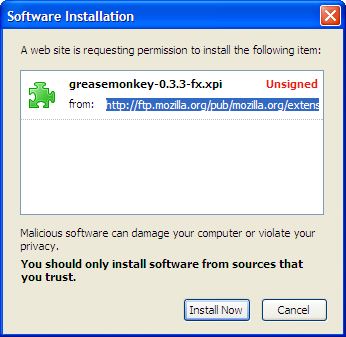
Click the "Install Now" button. You will now be told that Greasemoneky will be installed "after you restart Firefox."
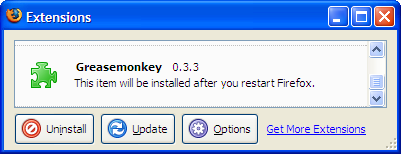
Exit and restart Firefox. You should now see a happy Greasemonkey icon at the bottom of the browser bar:

If you don't see the Greasemonkey icon, try clicking on the
Install Greasemonkey link again, and then exiting Firefox again. Keep
repeating these steps until you get it right!
Right-click on the doubletake.user.js link in the next line and
select "Open Link in New Window."
Go to that window and select "Install User
Script..." from the Firefox "Tool" menu.
You will now be asked to confirmation the installation. Click OK:
You should see a success box:
Step 3: Install Doubletake
To install Doubletake, you need to download the Doubletake user script
to your hard drive and then install it.